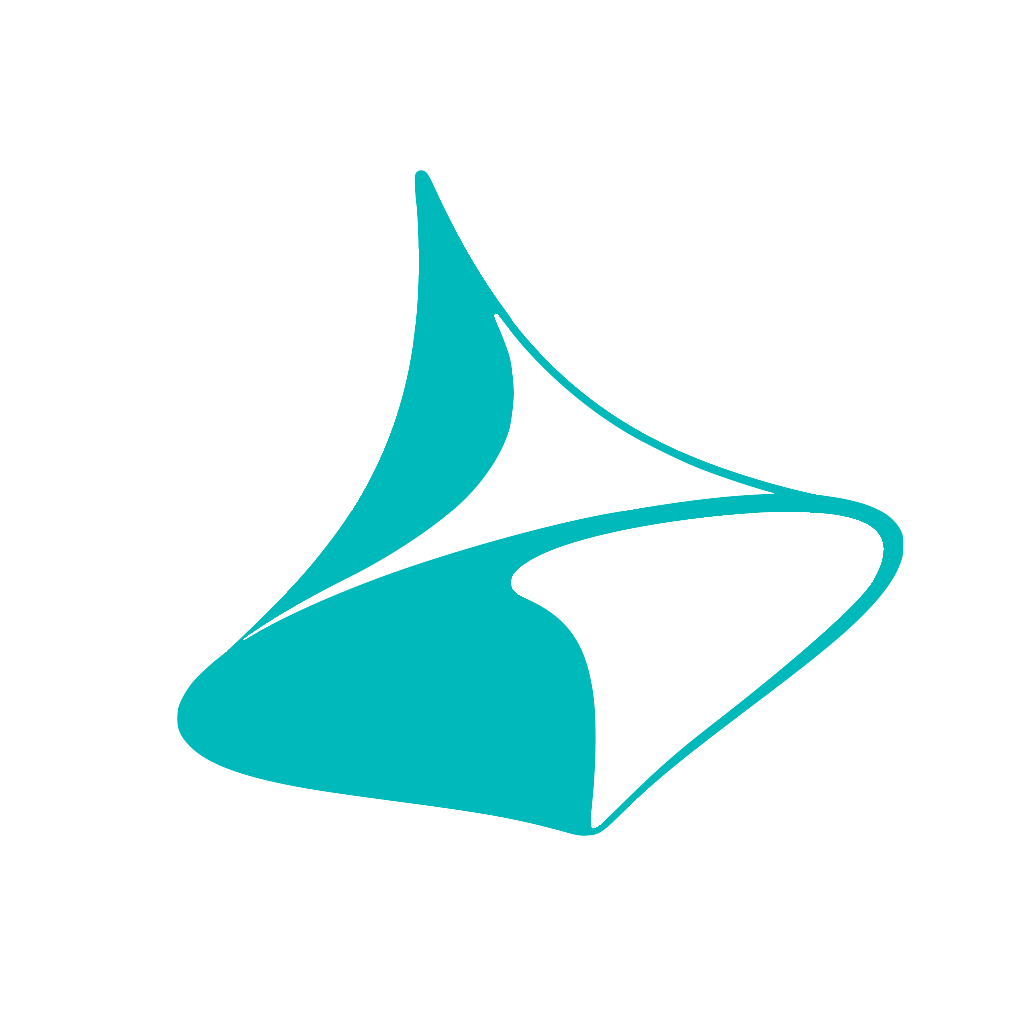Trnio Plus Image Masking
We recently added Image Masking to Trnio Plus to allow for better 360 scans of your favorite objects. With image masking, you can flip, move and rotate your objects as you scan. This allows you to get all around your object easily (as can be see with the lemon below). Image masking can also be used on people, and will help with better mesh quality.
To enable image masking, simply turn ON Image Masking before processing your scan.
What images work with masking?
Images with blank or bland backgrounds work the best. When scanning objects, make sure the background is not a similar color to your object. When scanning people, try to scan them in front of a blank wall, and away from other people.
What images do NOT work?
When scanning scenes or buildings, it’s best to turn OFF image masking. Additionally, if you’re scanning an object, try to clear it from clutter in the image. In the photos of the dog, the bookshelf will cause image masking to fail. Finally, when scanning multiple people, it is best to turn off image masking.
Can I use masking with ARKit / LiDar scans?
Yes, image masking can be used with both ARKit and LiDar scans. However, if you plan to rotate or move your object, it’s best to import photos. Alternatively, you can first scan your object with ARKit / LiDar, move the object, and then import the rest of your photos.